Moving ball
In this project, you will move your board to move the ball displayed on the LCD. When you tilt your board to any direction, the ball moves with it.
Circuit
The modules for this project are the accelerometer (I2C0) and the LCD (SPI0).
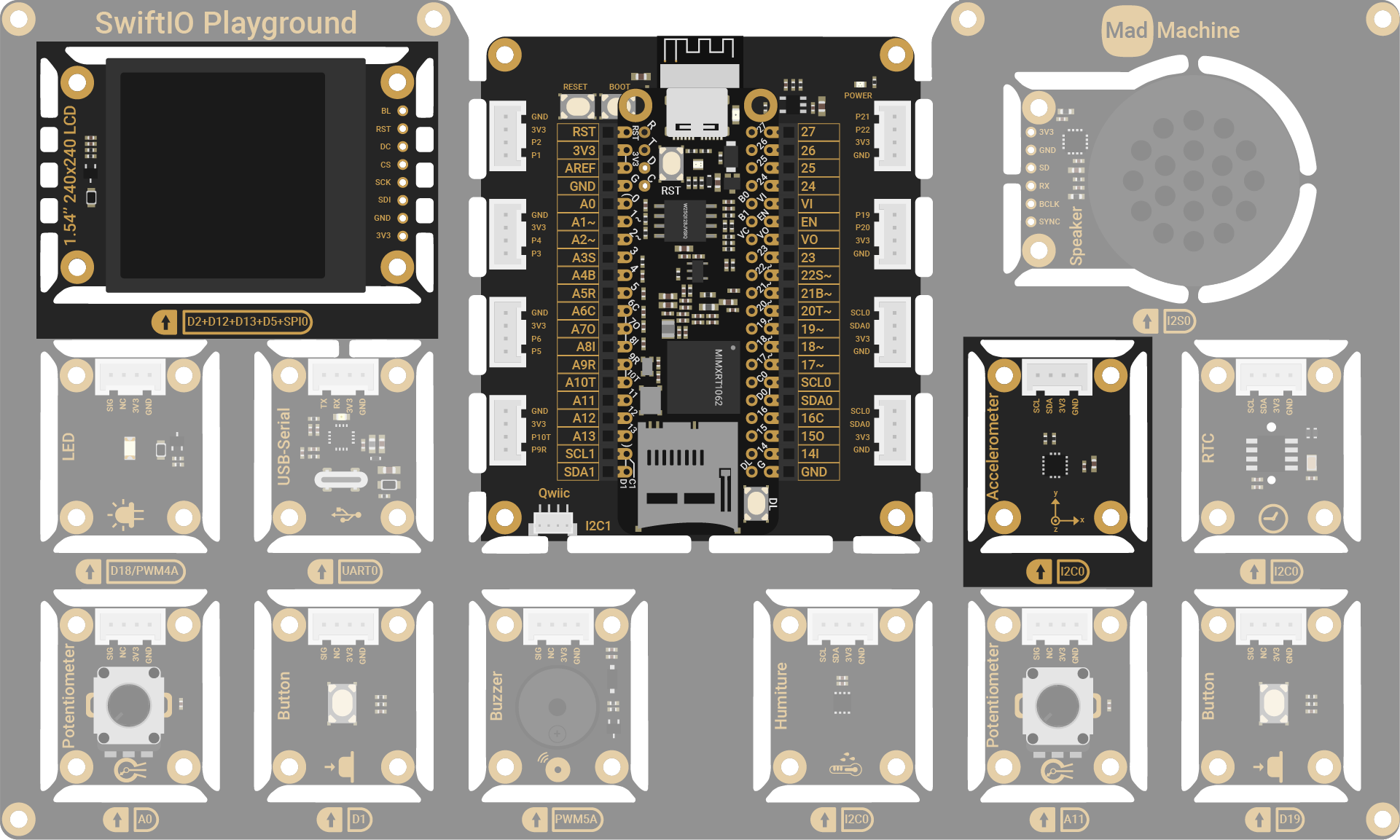
Project overview
- Display a ball at the center of the LCD.
- Read the accelerations to know how the board moves.
- If it moves to the left, the ball's coordinate on the x-axis will decrease. If it's right, the x-coordinate increases.
- If it moves forward, the y-coordinate decreases, so the ball moves forward. And if it's downward, the y-coordinate increases.
- Update the ball's position on the LCD.
- Read the accelerations again and repeat the process.
Example code
You can download the project source code here.
MovingBall.swift
// Import the SwiftIO library to set SPI communication and MadBoard to use pin id.
import SwiftIO
import MadBoard
// Import the driver for the screen.
import ST7789
// Import the accelerometer driver to sense the movement.
import LIS3DH
@main
public struct MovingBall {
public static func main() {
// Initialize the i2c interface and use it to intialize the sensor.
let i2c = I2C(Id.I2C0)
let accelerometer = LIS3DH(i2c)
// Initialize the pins for the screen.
let bl = DigitalOut(Id.D2)
let rst = DigitalOut(Id.D12)
let dc = DigitalOut(Id.D13)
let cs = DigitalOut(Id.D5)
let spi = SPI(Id.SPI0, speed: 30_000_000)
// Initialize the screen with the pins above.
let screen = ST7789(spi: spi, cs: cs, dc: dc, rst: rst, bl: bl, rotation: .angle90)
typealias Point = (x: Int, y: Int)
// The original coordinate of the ball. It's at the center.
var x = screen.width / 2 - 1
var y = screen.height / 2 - 1
// Create a ball.
let ballWidth = 15
let ballColor: UInt16 = 0xF800
// The count of pixels the ball will move each time.
let step = 5
// The threshold for the accelerations to move the ball.
let moveThreshold: Float = 0.2
// The anchor of the ball when you move it is at the upper left corner of this tile.
// But it's at the center when creating the ball.
x -= ballWidth
y -= ballWidth
drawSquare(at: (x, y), width: ballWidth, color: ballColor)
var lastPosition: Point = (x, y)
while true {
// Read the new accelerations to know the movement.
let accelerations = accelerometer.readXYZ()
// Check if the acceleration on x-axis exceeds the threshold.
if abs(accelerations.x) > moveThreshold {
// Get the direction of the ball's movement horizontally.
// When you tilt your board left, the ball moves to the left, and vice versa.
// Calculate the x coordinate of the ball.
x += accelerations.x < 0 ? step : -step
// Keep the ball within the screen.
if x < 0 {
x = 0
} else if x > screen.width - ballWidth - 1 {
x = screen.width - ballWidth - 1
}
}
// Check if the acceleration on y-axis exceeds the threshold.
if abs(accelerations.y) > moveThreshold {
// Get the direction of the ball's movement vertically.
// When you tilt your board forward, the ball moves forward, and vice versa.
// Calculate the y coordinate of the ball.
y += accelerations.y < 0 ? -step : step
// Keep the ball within the screen.
if y < 0 {
y = 0
} else if y > screen.height - ballWidth - 1 {
y = screen.height - ballWidth - 1
}
}
// Update the ball's position on the LCD.
if x != lastPosition.x || y != lastPosition.y {
updatePosition(width: ballWidth, height: ballWidth,
from: lastPosition, bgColor: 0, to: (x, y), color: ballColor
)
lastPosition = (x, y)
}
sleep(ms: 20)
}
func drawSquare(at point: Point, width: Int, color: UInt16) {
for py in point.y..<(point.y + width) {
for px in point.x..<(point.x + width) {
screen.writePixel(x: px, y: py, color: color)
}
}
}
func updatePosition(
width: Int, height: Int,
from lastPosition: Point, bgColor: UInt16,
to newPos: Point, color: UInt16)
{
var x0 = 0
var x1 = 0
if lastPosition.x < newPos.x {
x0 = lastPosition.x
x1 = newPos.x + width
} else {
x0 = newPos.x
x1 = lastPosition.x + width
}
var y0 = 0
var y1 = 0
if lastPosition.y < newPos.y {
y0 = lastPosition.y
y1 = newPos.y + height
} else {
y0 = newPos.y
y1 = lastPosition.y + height
}
var buffer = [UInt16](repeating: bgColor, count: (x1 - x0) * (y1 - y0))
for py in newPos.y..<newPos.y + height {
for px in newPos.x..<newPos.x + width {
buffer[(py - y0) * (x1 - x0) + (px - x0)] = color
}
}
screen.writeBitmap(x: x0, y: y0, width: x1 - x0, height: y1 - y0, data: buffer)
}
}
}